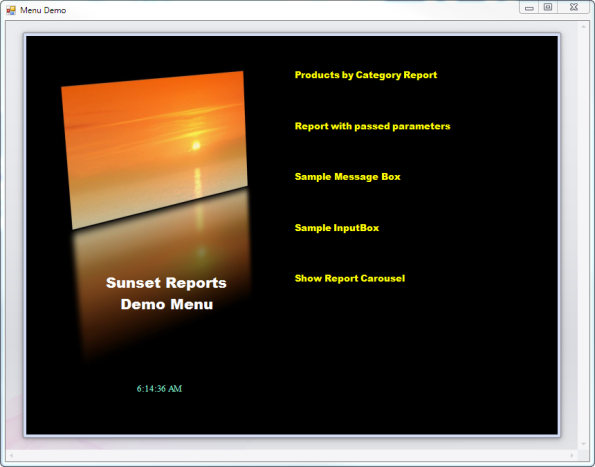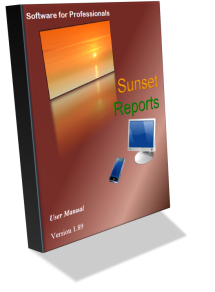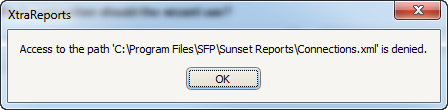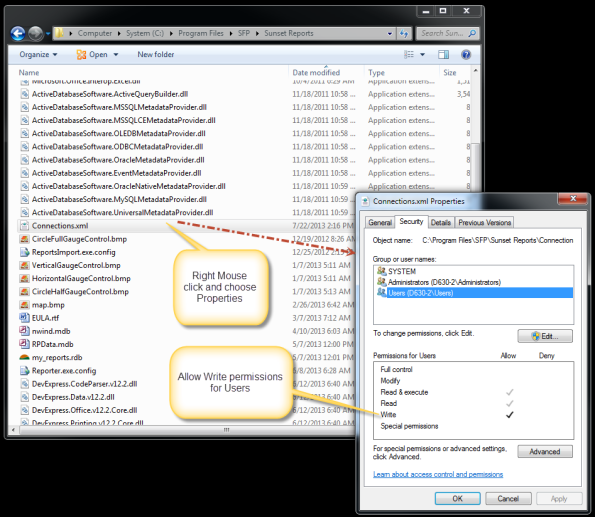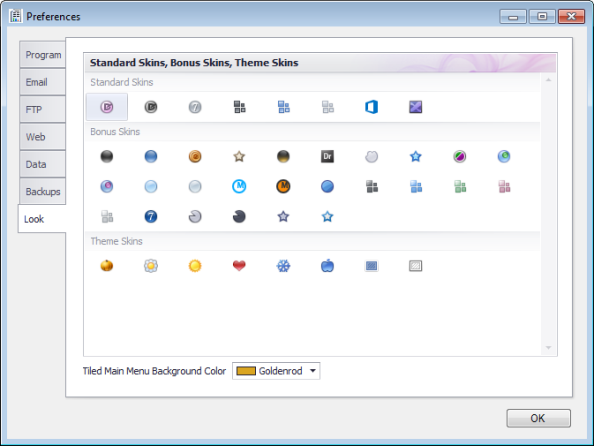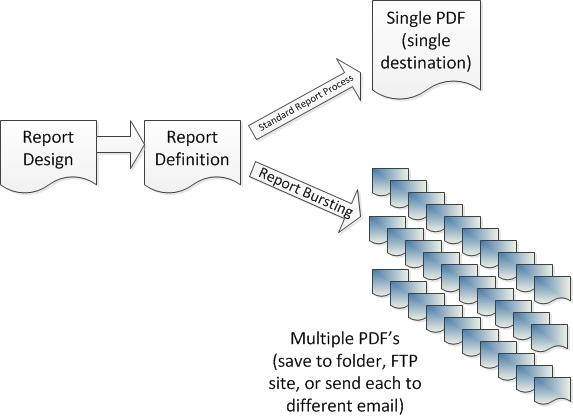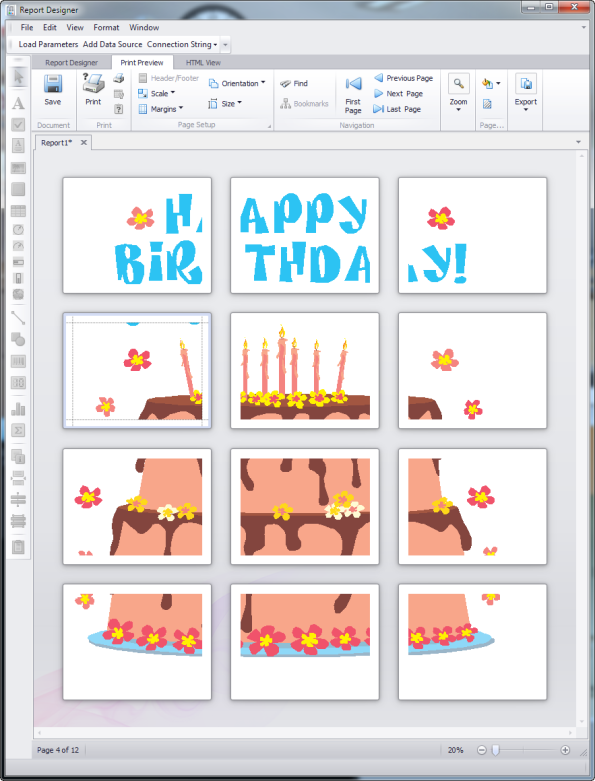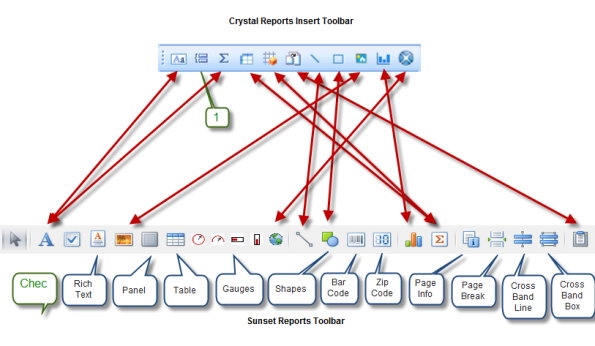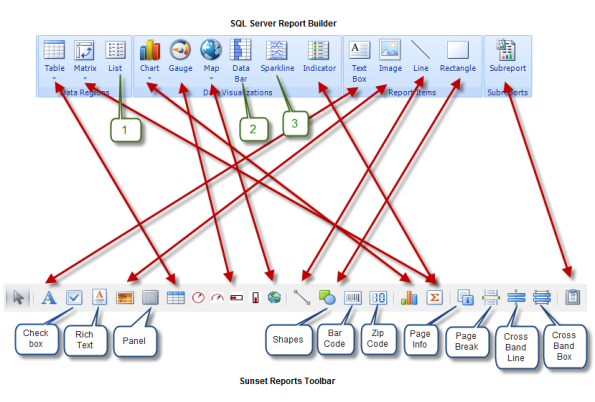If you are an existing Sunset Reports customer, upgrade to this version for FREE!
Here is a summary of the changes in this new version of Sunset Reports:
- New Report Designer with ribbon and tabbed reports
- Preference added to choose standard report designer or ribbon/tabbed report designer
- PDF Page Burst (see below for details)
- PDF Bookmark Burst (see below for details)
- MHT Bookmark Burst (see below for details)
- [Run Now] button added to Report Queue List
- Expanded status field of Report Queue
- Send a report to multiple email addresses
- Include a report as the body of the email message using HTML
- Improvements in the performance of the Report Processor
- Updated to the lastest DevExpress controls
- Fixed issues with samples
These special formats are used for report bursting which is also referred to as report splitting or report exploding. They are also useful for email blasts or email broadcasting.
PDF Page Burst: If you select this format, a single report will be broken up into multiple files, each file containing one page. The filename will be the report definition name followed by a dash and the page number.
PDF Bookmark Burst: The PDF Bookmark Burst is a little more tricky than the simple page burst. This format requires that you include a label control in your report design named exactly “BurstFileName”. This control’s bookmark property needs to be bound to a data source that will determine the name of the file. A good example of this might be invoice number, customer name, or a combination of similar items. It wants to be something that will uniquely name the file and give you a description of what the file is. So as an example, you could end up with a folder full of PDF files for your invoices. When you preview the report, all the invoices will be in one report, but when the report is processed from the queue, it is separated into multiple files. Exactly which pages of the big report go into which files is controlled by the placement of the control in the report design. The best place to put it is in a group band, and then you set the group to start on a new page. This insures that pages are separated properly for each report file.
There is also another twist to this format. If you also include a control name exactly “BurstEmailAddress” and bind the value of that control to your data source that contains email addresses, the reports will be created as separate files, but also emailed as attachements. The subject and body of the email is controlled by the specific queue entry. With this powerful feature, you can now send out multiple emails with different attachments with a single report and queue entry.
MHT Bookmark Burst: This format is a variation of the PDF Bookmark Burst, except for the following. The report format for the separate files is not a PDF, but instead an MHT file. This is a referred to as a MIME HTML file where the page format combines what might be multiple files for HTML.
If you include the control named “BurstEmailAddress” as described in the PDF Bookmark Burst section, then the report will become the body of the email instead of the attachment. This is perfect for email blasts or email broadcasting. Graphics will work and the email is sent with the body as HTML.
 Browse through the Categories to learn more. This website is updated frequently with news, helpful tips, articles, and other information from our sales and support staff.
Browse through the Categories to learn more. This website is updated frequently with news, helpful tips, articles, and other information from our sales and support staff.